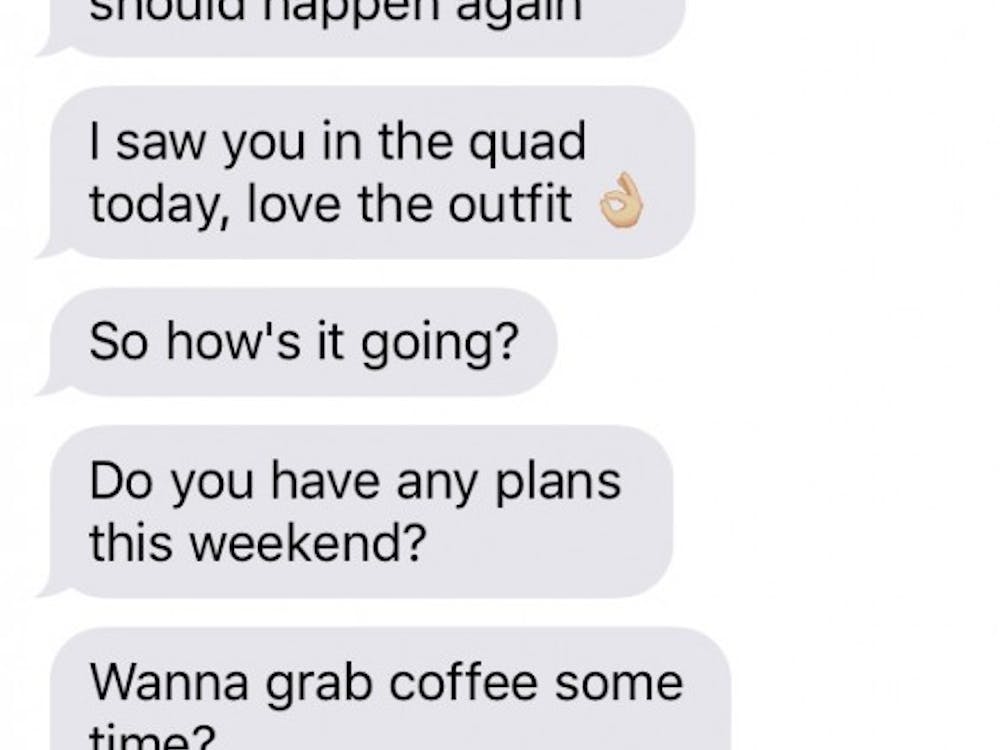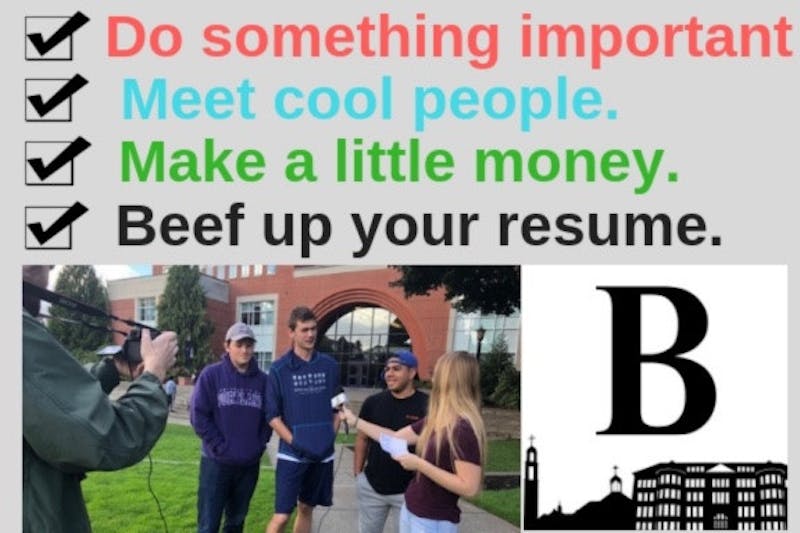By Wyeth Larson
As a self-professed computer nerd, I've recently been getting a lot of questions about what's currently going on with the wireless.
Many people have had a lot of difficulty connecting, particularly in the library, and they get stuck in a loop where they keep re-downloading Clean Access but it doesn't work.
Basically, Cisco, the maker of Clean Access, has stopped updating the program and no longer is keeping its paperwork up to date.
This is not uncommon for a company to stop supporting an obsolete product; Microsoft has done it with Windows 2000, and soon will with Windows XP (hence the switch by the University to Office 2007).
Here are a couple of tips that will make it work for you from now on.
If you use a PC, open Internet Explorer, click on the "Tools" tab, and open "Options." (If your menu bar, the one with "File, Edit, Tools" and all that stuff isn't there, right-click next to the address bar, and click "Menu Bar"). At the top of the box that opens, click "Advanced." In the menu that comes up, scroll all the way to the bottom, then up just a bit to the "Security" area, and make sure the box marked "Check for server certificate revocation" is not checked.
It may also help to make sure the box above that, marked "Check for publisher's certificate revocation," is not checked as well, but it may work with that box checked.
After completing these steps, restart Internet Explorer, and your Internet should work like last year, logging in through Cisco, and the web access.
For a Mac, an error message may pop up while you're trying to connect. In Safari, at the bottom of the message, an option to "create an exception" appears. Click this option, and make a permanent exception for Cisco, which will fix the problem.
Restart Safari, and your Internet should work. A couple of tips for the new Office, if you're interested: clicking on the arrow at the right side of the slightly darker bar below the menus (for example where it says "font" on the "home" menu) will bring up more options if you can't find what you're looking for.
Under the "paragraph" tab, that small arrow will bring up the options box to stop the automatic spacing on pages in Word.
Bring the spacing before and after to zero, check the box to not put a space between paragraphs of the same type and bring the spacing to single (unless you want double).
That will make the lines behave like you're used to. Also the old file menu, with print, save as, and all that good stuff is now under the ball in the upper left hand corner.
Click on the round button with the four colored squares in it, and you will get printing options, saving options, and other menus that should be helpful.